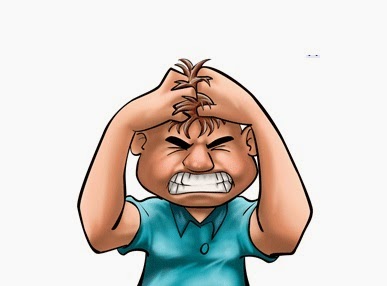 So now the question is that in vSphere 5.5 where are the Storage Profiles????? Storage Profiles are now renamed to Storage Policies.
So now the question is that in vSphere 5.5 where are the Storage Profiles????? Storage Profiles are now renamed to Storage Policies.
Understanding Virtual Machine Storage Policies
Storage policies that you define for virtual machines, capture storage characteristics that virtual machine home files and virtual disks require to run applications within the virtual machine.
When you create a storage policy, you can reference storage capabilities advertised by a storage system. You can also reference user-defined datastore tags.
Although storage policies and storage capabilities have similar semantics, policies describe what users require for their virtual machines, while storage capabilities refer to what the system can offer.
You can create several storage policies to define different types and classes of storage requirements.
Each storage policy is not only a set of constraints that apply simultaneously. A single policy can include alternative sets of subpolicies, or rule-sets, that represent equally acceptable storage requirements.
The virtual machine home files (.vmx, .vmsd, .nvram, .log, and so on) and the virtual disks (.vmdk) can have separate storage policies as shown in the following table.
So how to create storage policies in vSphere 5.5. So let's start with demo:-
1. First, Open the Web Client UI and then Click on VM Storage Policies Icon:-
2. Then enable the VM Storage Policies on your Cluster/ESXi Host:-
First Click on Enable VM Storage Policies Icon --> Select ESXi Host --> Click on Enable Button --> Once Enabled Click on Close Button.
3. Now what we need to create Storage Policies
So in this demo i will demonstrate how to create these storage policies with the Help of Storage Tags
4. To Create a new storage tag and storage category and assign it to datastore follow the instructions
5. Then to Create a new VM Storage Policy click on Create a new VM Storage Policy button
6. Give the Name and Description to VM Storage Policy then Click on Next
7. Click on Next
8. Then Select the category and Tag for Creating the VM Storage Policy
9. You will get the datastores list with whom this Tag is linked --> Click on Next
10. Click on Finish to finally create the policy
11. Then while Creating the New VM / Cloning the VM or while performing the Storage vMotion of the VM you will get the option to select the storage policy then after that you will two categories one is Compatible and another is Incompatible. Select the appropriate datastore from Compatible list and even for the existing VM you can select the appropriate storage policy to check that whether that VM is in right storage according to the Workload requirement
To link storage policy with the existing VM
If the VM has multiple vDisks then you can select different storage policies for the different vDisks as per the workload requirement.














No comments:
Post a Comment